📂Product categories
Creating categories for your ecommerce storeSelect the store tab > select products > select categories
Creating a new category
Select the + Create Category button as shown above. Name the category and select submit
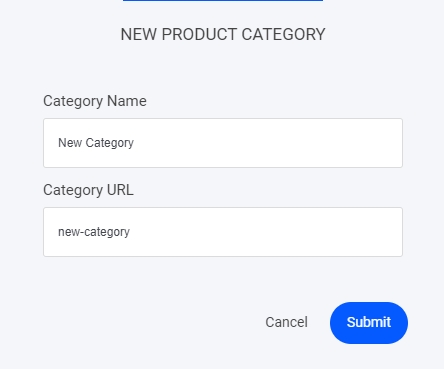
Your new category will be added to your existing category list. You can move the tab up and down to suit where you wish to display it

Creating a subcategory
To add a sub-category to your main category, simply select the + icon as shown below
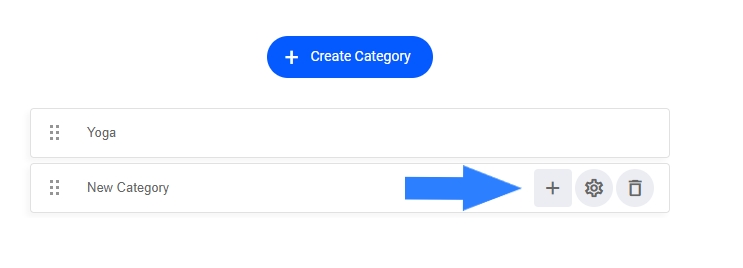
Name and label your new sub-category
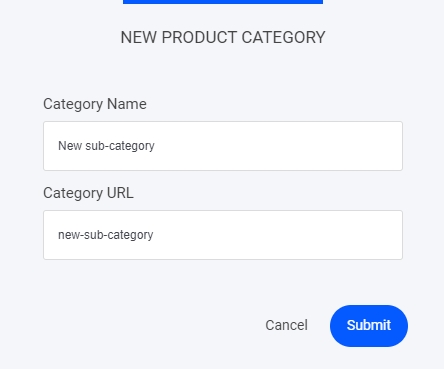
Once again your new category will be added to your category list.
Last updated