📦Managing Orders
The orders tab enables you to get an overview of all orders within your entire store front and specific funnels. You'll be able to view and edit:
Orders
Archived Orders
Abandoned Cart
Paid status changes
Order status
Exporting orders

Orders
The orders tab show a list of people who have purchased from you. Here you can also select and update order status. You can also select the customer to view their profile via the CRM.
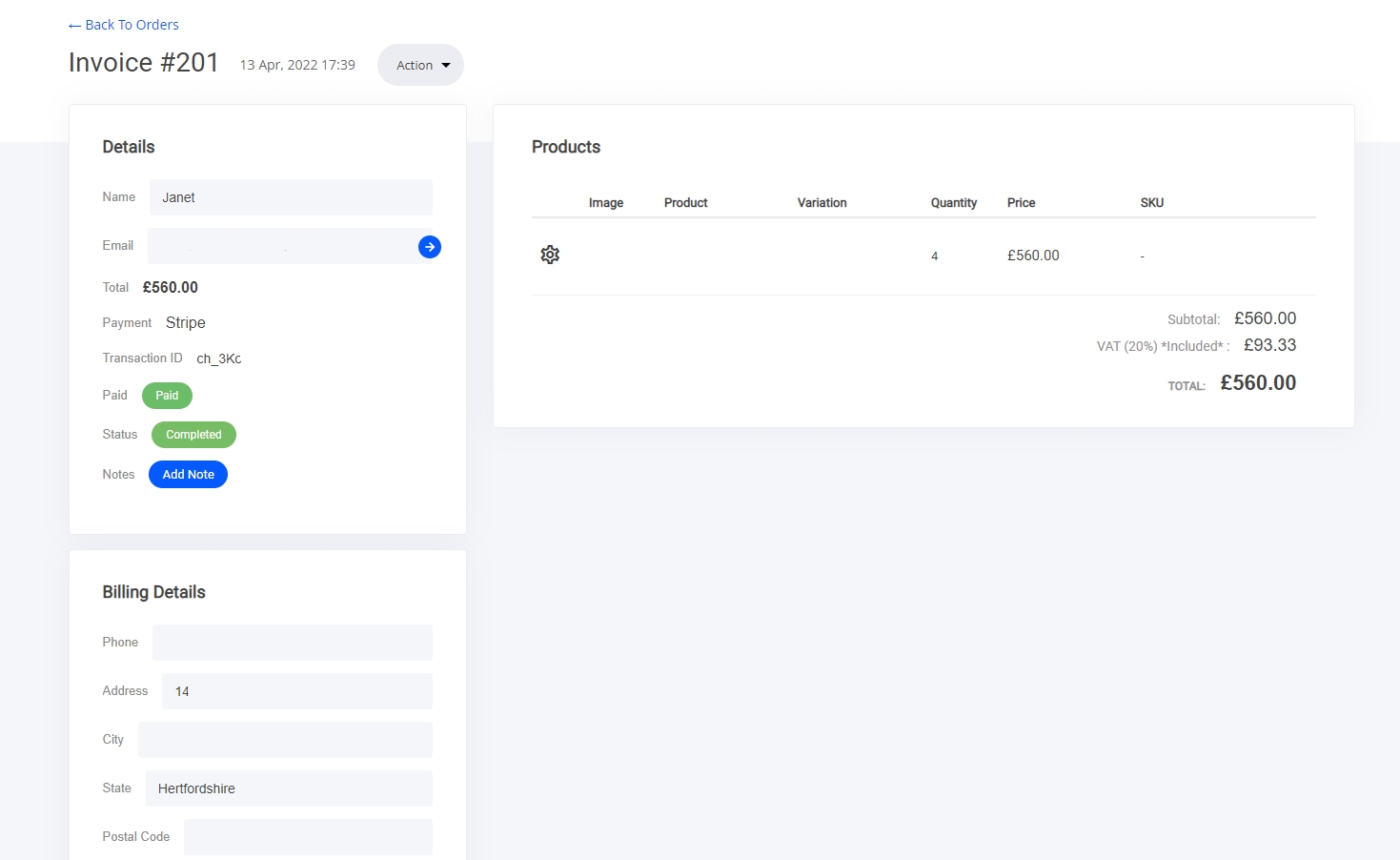
You will notice an actions tab that is located next to the invoice number 'Invoice #201' here are some new options you can use:
+ Add new item
Archive order
Send order details to customer
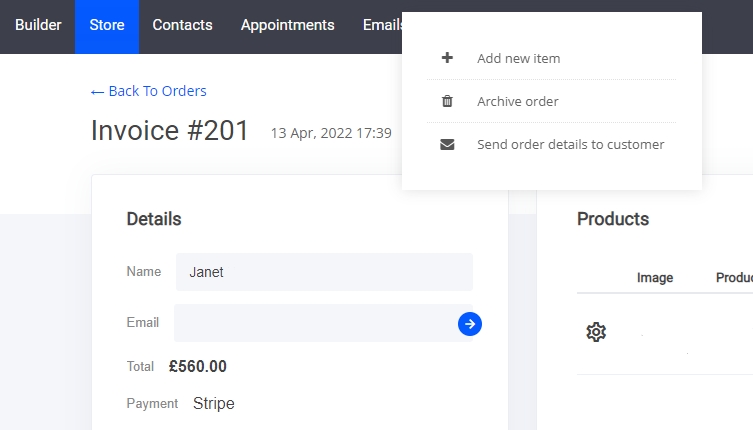
1. Add new item - You can now add more items to the users profile and will be added to their existing order ready for a payment email to be automatically sent.
Adding a new item:
Select add new item > Select product from list > Change the qty and price if required > Now the item will be added to the customers profile as shown below
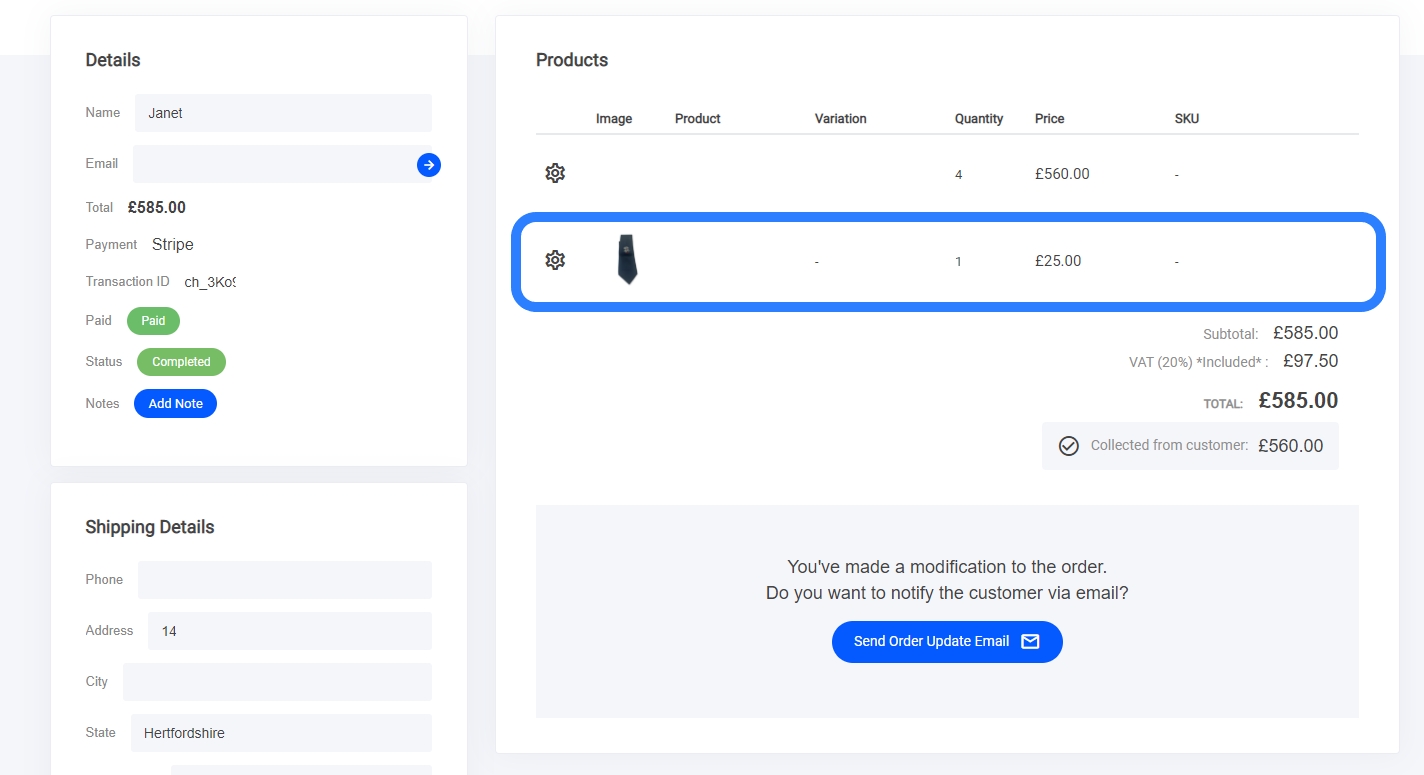
You can now send an email to the customer using the blue button - Send order update email
Last updated