📊Dashboard overview
Managing you site dashboard is super important. Within your dashboard you can get an overview of your website traffic data, from the best performing pages to the most popular device used to search your website. This is priceless information that you can use to help your marketing efforts.To find and manage your dashboard: Go to 'Dashboard' as highlighted below.
Within the website analytics tab you can:
See hourly/daily website traffic to all your pages. By selecting the daily tab and setting your date time frame in the date tab to the right hand side. You can get a full picture on what's happening on your site, regards to traffic and visitors.
What pages are popular.
Where your website traffic is coming from.
What search quires users are typing in.
What device your visitors are using.
Popular browsers.
and managing your storage and bandwidth.
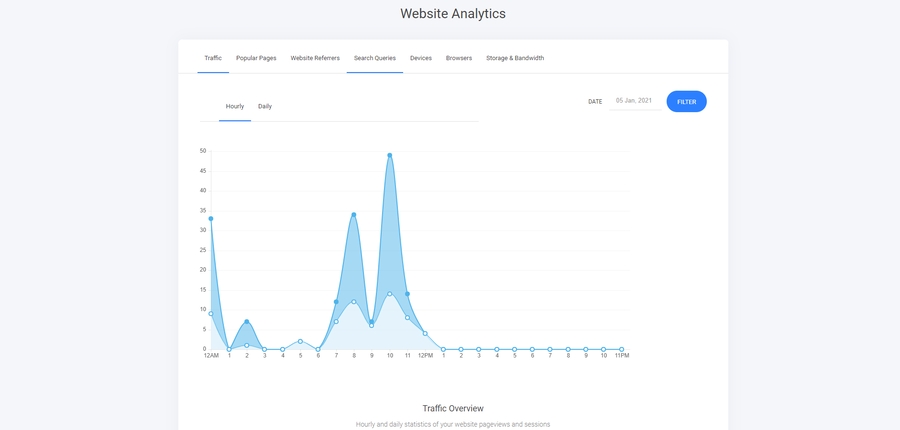
Using the date tab to select a date time frame you want to analyse your website traffic within.

Adding admins to your website.
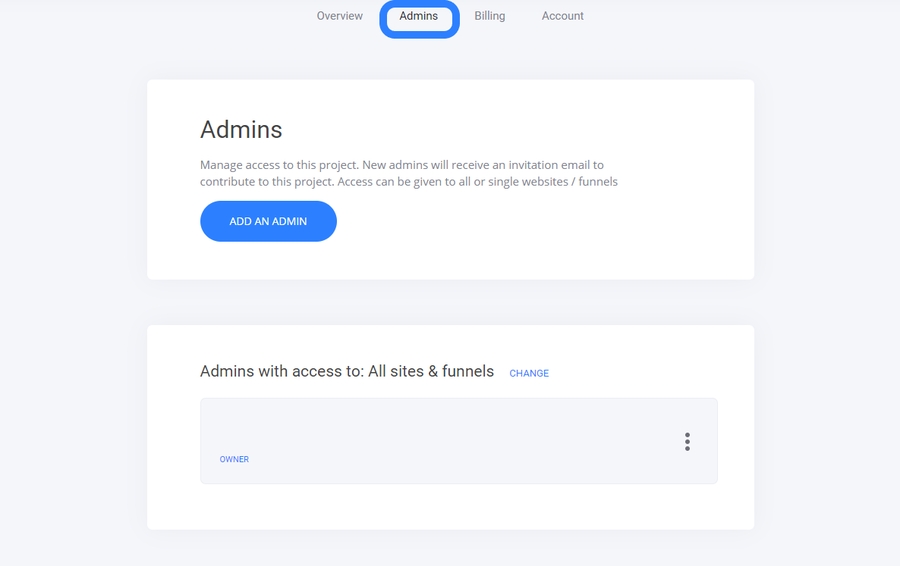
You can quickly add admins to your website to help you with your designing to management.Set your admin permissions and simply type in the email address of your admin and they will get an email inviting them to be admin.By selecting the change tab. This enables you to give permissions on other projects or funnels you are either working on. Or if you are selling your funnels. This is where you can allow access to your funnels.Got 5 funnels in your plan? But only use 1... Create a landing page and sell the remaining 4 on a monthly subscription. win win.
Last updated