👥Create a Membership Group
In this article you will discover how to create membership groups, how to manage your groups, add users to groups via forms and purchasing your store products.To start creating your membership groups: Go to the contacts tab 'CRM' and select add group as highlighted below.
Once you have selected add group, name the group so you can reference in later on. This group name will be visible to your members.
Once you have created your group, the next stage is to select where the members will be re-directed to after:
Post purchase via your store
Upon form completion
Checkout re-direct
or when members log in
Simply select the page or funnel step to direct the members too.

Importing Members
If you already have an existing list of members on another platform or an email list, you can automatically import all your members via CSV. If you have a members group, where you require to move users from one group to another. You can use the Export tab for that instance.
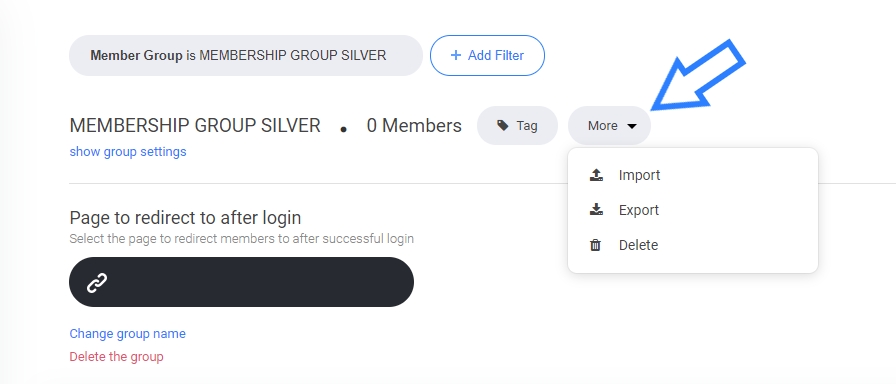
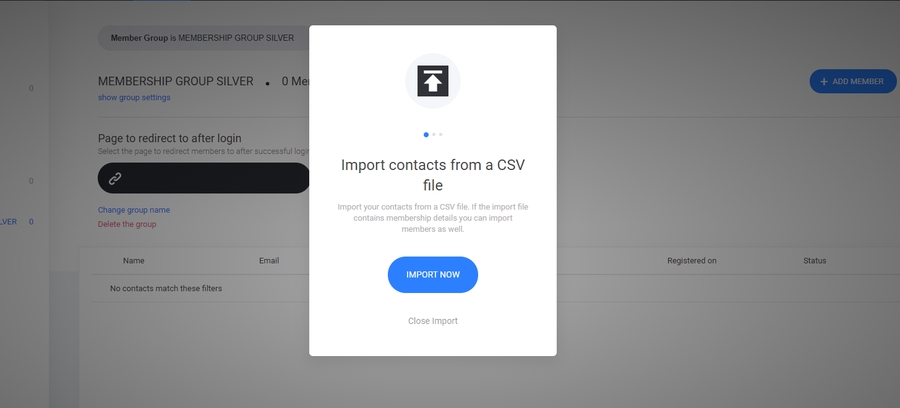
Members details page
Members are allocated a membership management page automatically. To modify your members management page: Go to System pages and select Members details. As shown below.
Like any other page, you can edit the entire page by adding new blocks and widgets.Below is the members management panel, here they can manage:
Subscriptions
Downloads
Order history
Customer details
Adding a user to a membership group upon purchasing a product.
When creating a membership product, it's important to select the product term 'Membership' This will enable you to allocate your membership groups to products.Go to your store tab and select the products tab
When creating your 'membership product' A members group tab to now be displayed.By pressing select, a new pop out window is displayed. Here you can choose you specific membership group you want to be allocated to that product purchase. Note: You can select more than one members group.
Viewing your membership product in the store checkout area.
If creating specific pages for your membership products, you can add them directly to a checkout widget. You can add multiple membership products too. Either allowing the customer to select which membership they require - or stacking your membership products creating somewhat of a bundle.Once the customer purchases your membership product, you can either re-direct them to the membership area. or display a custom thank you page. Note: A system generated email will be sent to the customer, containing their membership details and also a buttom directing them to their membership management area.
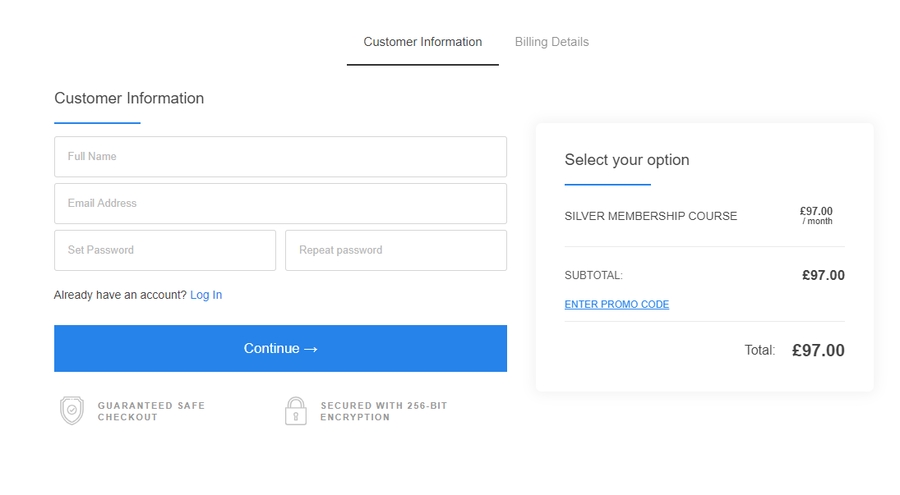
Adding a member to a group via the form widget
In some instances you may require to add a user to a membership area via a form on your website, funnel or landing page. Simply create your form and add the desired membership group you want them to be added to. As shown below.
Last updated