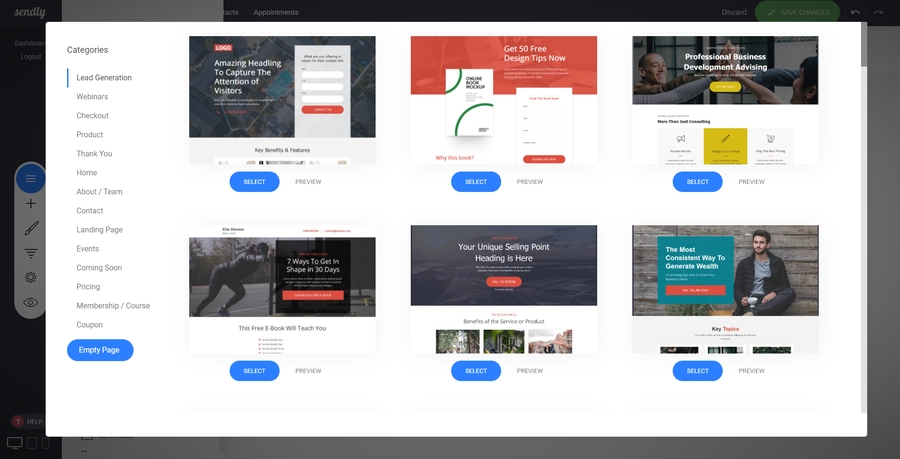📄Add new page
Last updated
Last updated
To add a new page to your website is really easy.First: Go to the icon bar and select pages & pop ups 'The icon with the 3 lines' as highlighted below.Next step select the page icon in the pop out window
Now select your category of your page design. We have over 100 pre-designed editable templates you can use to speed up your page design.If you want to create a new page from scratch, use the empty page button.
Once you have selected your page design, a new pop up will appear on your screen.Add new page 'Page info' pop out: Here you can enter your page name, which will automatically generate a new page url for you.Add to group? You can add your new or existing pages to groups. This enables you to manage your pages in folders.Page access: Who do you want to see the page. For example: If you are creating secure membership areas, then simply select the members group that you want to allow to visit the page. Or you can set password protected pages.Alternative header: Within the Netsimpler builder you can have 2 different menu bars at the top of the page. Normally you will have one on your entire website for visitor navigation. But, creating an alternative gives you another header menu option your can use. For example: If you have a membership area, where you want to use a menu for course navigation, then this would be suitable for that instance.
Next to the page info tab, you have the SEO info tab. This is where you can add your SEO 'Search engine optimsation' info.Add to sitemap: The sitemap button allows you to turn off the search ability of that page. Having this turned on will improve your search engine indexing. Netsimpler automatically creates Google indexed pages. You can see your indexed pages using this URL:
https:// YOUR DOMAIN/sitemap.xml